
IsoAlgo User Guide
V1.0
IsoAlgo@gmail.com
April 28, 2014
Disclaimer
This program is free software, you can redistribute it and/or modify it. This program is distributed in the hope that it will be useful, but WITHOUT ANY WARRANTY; without even the implied warranty of MERCHANTABILITY or FITNESS FOR A PARTICULAR PURPOSE.
The Piping Component File(PCF) is the primary input for Personal ISOGEN®.
ISOGEN® is registered trademark of Alias Ltd.
1. Introduction
IsoAlgo stands for piping Isometric drawing generation Algorithm. It can generate piping isometric drawings in DXF format from PCF1. IsoAlgo reads the Piping Component File(PCF). The PCF is a human readable text file containing physical and logical data on each piping object in the pipeline.
The Piping Component File(PCF) is the primary input for Personal ISOGEN®. PCFs are text files containing component and routing information. For each component, they will include various mandatory records to define the basic information of:
v Type - Flange, pipe, or valve, for example;
v Coordinates and size of the end-points;
v Shape(SKEY) to be used to represent the component on the isometric;
PCFs are created by the piping design system extracting information from the piping model. A single PCF can contain the data for a number of pipelines, but generally, the piping design system extracts piping data for single pipeline only. Then Personal ISOGEN will produce isometrics for one pipeline at a time.
The complex plant layouts and ship design result are drawings. Typically the design of piping layouts requires the production of large amouts of isometric detail drawings. The automatic generation of these isometric drawings will allow engineering staff to concentrate on design activities therefore reducing the design cycle time span. Nowdays many piping CAD software can layout piping in 3D and can generate Isometric drawing automaticly, also can produce PCF intermidate file for data exchange.
IsoAlgo gets piping data from PCF and generate isometric drawing in DXF format automatically.
2. Usage
There are six files for IsoAlgo:
v IsoAlgo.dll
v IsoAlgoTest.exe
v IsoAlgoConfig.xml
v IsoAlgoSymbolTemplate.xml
v IsoAlgo User Guide.pdf
v Run IsoAlgo.bat
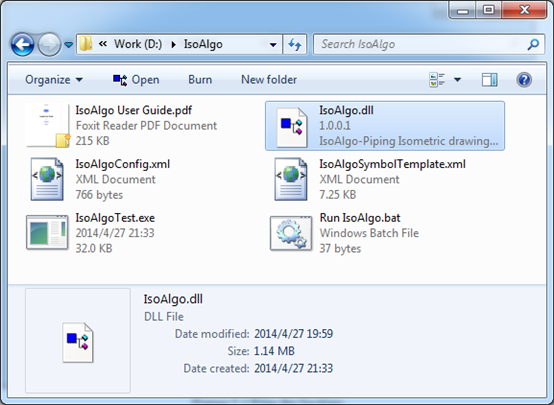
Figure 2.1 Files for IsoAlgo
The usage of IsoAlgo is easy, only need edit the Run IsoAlgo.bat file, give the PCF file name and the DXF file name, the content of the Run IsoAlgo.bat file is as follows:
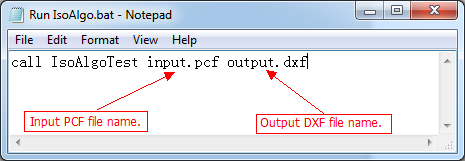
Figure 2.2 IsoAlgo Usage
When set the input PCF file name and the output DXF file name, then double click the Run IsoAlgo.bat to run the IsoAlgo to generate the DXF file automatically.
3. Configuration
Through the IsoAlgoConfig.xml file to configure the IsoAlgo, The IsoAlgoConfig.xml content is as follow figure:
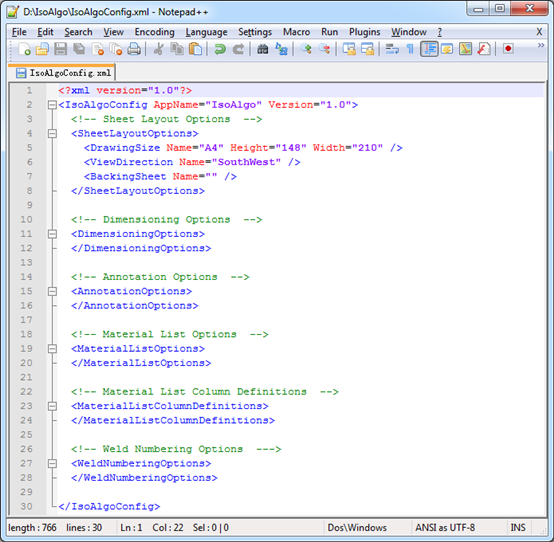
Figure 3.1 IsoAlgoConfig.xml
There are many options to configure the IsoAlgo, mainly include the following:
v Sheet Layout Options;
v Dimensioning Options;
v Annotation Options;
v Material List Options;
v Material List Column Definitions;
v Weld Numbering Options;
For example, if you want to change the paper size, you can modify the DrawingSize Name to “A3”. Or you can change the ViewDirection to “NorthEast”. etc.
4. Customize Symbol Template
IsoAlgo allows user to coutomize the symbol for some symbol keys by symbol template. The symbol template is in the Cartesian coordinate system, as the following figure shows:
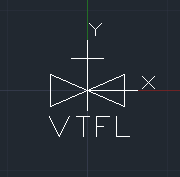
Figure 4.1 Gate Valve Symbol Template
The you can save the polylines for the symbol in IsoAlgoSymbolTemplate.xml file, as following figure shows:
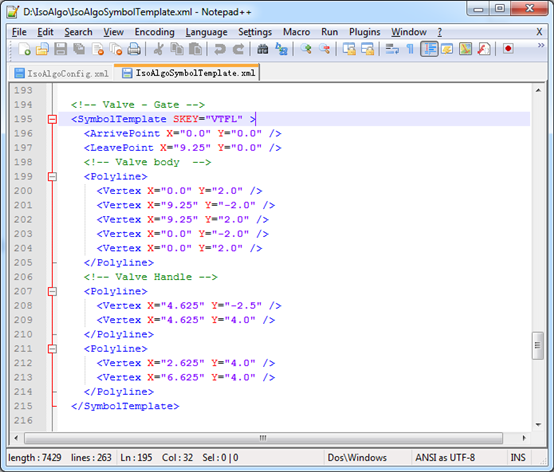
Figure 4.2 Save Symbol Template Data
First, you should specicfy the Symbol Key(SKEY) for the symbol template;
Then, give the arrive point and leave point for the symbol template;
Finally, define the symbol graphics by polylines.
5. Examples of Isometric Plots Generated by IsoAlgo
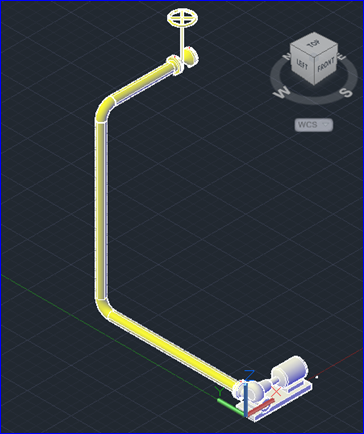
Figure 5.1 Piping model in AutoCAD Plant3D
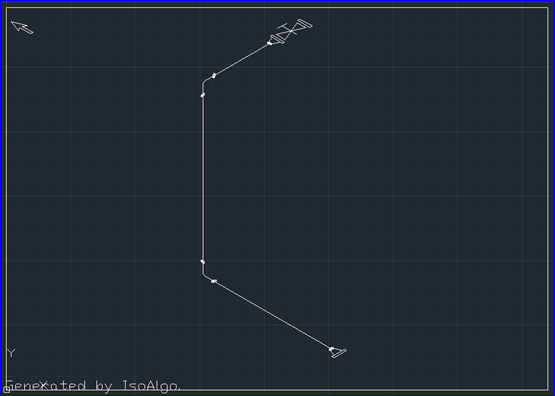
Figure 5.2 Piping Isometric drawing generated by IsoAlgo
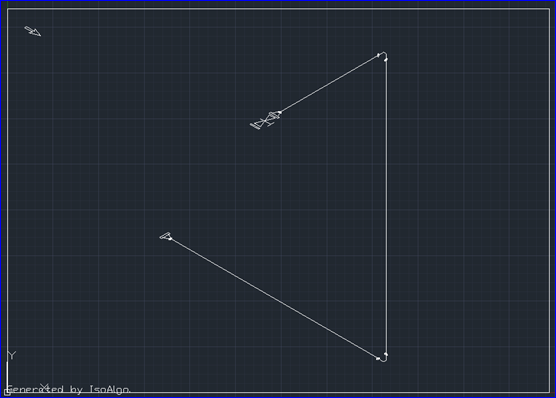
Figure 5.3 Piping Isometric drawing generated by IsoAlgo
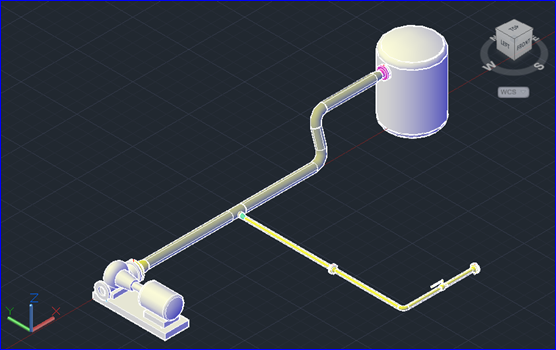
Figure 5.4 Piping model in AutoCAD Plant3D
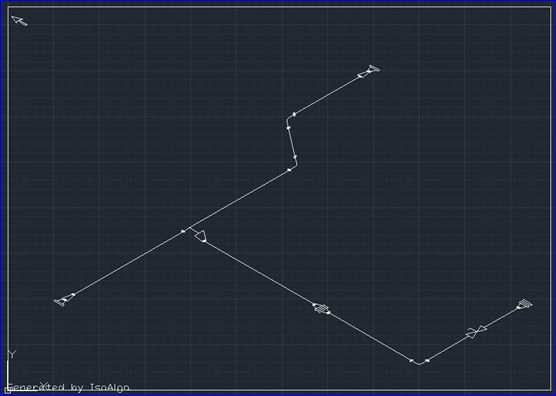
Figure 5.5 Piping Isometric drawing generated by IsoAlgo
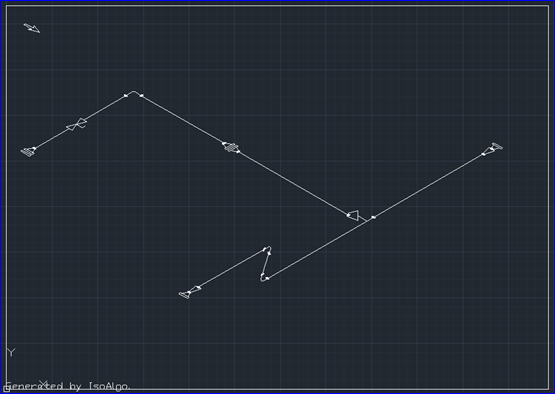
Figure 5.6 Piping Isometric drawing generated by IsoAlgo
6. Feedback and Support
IsoAlgo is not finish yet, any feedback or suggestion is welcome, please send email to the author: IsoAlgo@gmail.com.
For more information about IsoAlgo, please visit:
http://code.google.com/p/isoalgo/